In this tutorial, we will be building a simple npm package with Rust and Web Assembly and testing it out on a React application.
A little context before we start
Over the past few years, a popular trend in web development is emerging where developers write code in low level languages and compile it to a format that can be executed on the browser alongside JavaScript. That’s the high-level concept behind Web Assembly, but;
What exactly is it and why use the Rust programming language?
Web Assembly (wasm) is a simple machine model and executable format with an extensive specification. It is designed to be portable, compact and execute at or near native speeds and is a compilation target for languages such as Rust, C and C++. Rust, on the other hand, is a blazingly fast systems language which gives developers low-level control and reliable performance. It lacks a garbage collector which slows down high-level languages like JavaScript.
The benefit of using Rust with Web Assembly is just how simple the developer experience is! Integration with and support for popular tools in the JavaScript ecosystem such as npm and web-pack make it a breeze to work with.
To demonstrate this, we will be building a simple password generator program in Rust, compiling that code into Web Assembly and publishing the resulting package to npm to be used by other developers. As a bonus, we will also be creating a bear-bones React application which will make use of our package. By the end of this project, the interplay between these technologies will be vivid.
Prerequisites
- Rust and Cargo: Cargo is Rust’s package manager and build tool, sort of what npm is to Node. You can install both by following this link.
- wasm-pack: This is the one-stop shop tool for building and working with rust-generated Web Assembly, will definitely save us from writing a lot of boiler-plate code and potentially running into bugs. You can install by following this link. node and npm: Installation here
- An npm account
- Some Rust and JavaScript knowledge will be a plus
Initializing our Rust project with wasm-pack
Starting a Rust Web Assembly project is as simple as running the following command in your terminal:
wasm-pack new wasm_passThe outcome of running this is basically a Cargo generated Rust library crate with web-assembly batteries included. This means we are still able to add external crates/ libraries into the generated project, something we will get to later on.
Breaking down the boilerplate
Let’s enter into our project and see what we have:
cd wasm_passBelow is the file tree of our generated project; the most important files we will focus on are the Cargo.toml and src/lib.rs:
wasm_pass/
├── Cargo.toml
├── LICENSE_APACHE
├── LICENSE_MIT
├── README.md
└── src
├── lib.rs
└── utils.rssrc/Cargo.toml The Cargo.toml file contains the dependencies of our project as well as metadata for our crate. Since our crate was generated by wasm-pack, we get wasm-bindgen already preconfigured for us.
src/lib.rs This is root of our crate which will be ultimately compiled to Web Assembly. The preconfigured wasm_bindgen crate allows us to interface our Rust code with JavaScript by simply adding the #wasm_bindgen attribute to any Rust code we would like to expose to JavaScript. The existing code imports the window.alert JavaScript function and exports a greet function.
src/utils.rs This module contains some useful debugging utilities for our compiled Web Assembly, we won’t be making use of this module during this project.
Initial build
To get a better understanding of how we compile our Rust code to Web Assembly and have it exposed to JavScript, we will first build the example Rust code generated by wasm-pack and see what we get:
wasm-pack build When this is complete, you you should expect a pkg directory to be generated at the root of our project with the following build artefacts inside:
pkg/
├── package.json
├── README.md
├── wasm_pass.wasm
├── wasm_pass.d.ts
└── wasm_pass.jswasm-pack does a great job at bundling our resulting artefacts into a “npm publishable” state as you can see. The README.md is simply a copy of our main project’s README.md. Let’s break down the rest of the files in more detail.
pkg/wasm_pass.wasm This is the Web Assembly binary generated by the Rust compiler from our code in src/lib.rs. It simply contains all our Rust functions we had wrapped with the #wasm_bindgen attribute compiled to wasm!
pkg/wasm_pass.js This file is generated by wasm-bindgen and contains JavaScript code which acts as the intermediary between JavaScript and Rust by allowing importation of DOM and JavaScript functions into Rust and creating a JavaScript friendly API from our web assembly functions.
import * as wasm from './wasm_pass_bg’;
// …
export function greet() {
return wasm.greet();
}pkg/wasm_pass.d.ts The .d.ts contains TypeScript type declarations for those who will be using TypeScript. Therefore, calls to our Web Assembly code will be type-checked and you will get nice features such as intellisense and auto-completion depending on the IDE you use.
pkg/package.json The package.json file contains meta-data about the generated JavaScript and WebAssembly package. This helps integrate with JavaScript tooling and allow us to publish our package to npm.
{
"name": "wasm-pass",
"collaborators": [
"Your Name <your.email@example.com>"
],
"version": "0.1.0",
"files": [
"wasm_pass_bg.wasm",
"wasm_pass.js",
"wasm_pass.d.ts"
],
"module": "wasm_pass.js",
"types": "wasm_pass.d.ts",
"sideEffects": false
}Now on to the code!
Adding an external crate
First thing we want to do first is add an external crate to our project.
Installing external libraries or crates, as they are referred to in the Rust community, is as easy as specifying the name and version of the library we would like to use under the dependencies column of our Cargo.toml like so:
Cargo.toml
[dependencies]
wasm-bindgen = "0.2.63"
rand = { version = "0.7.3", features = ["wasm-bindgen"] }Here we add the rand crate version = "0.7.3" to our dependencies. We also include a feature flag; features="wasm-bindgen" in order to get a version of the rand crate which is capable of getting compiled into Web Assembly.
The rand crate provides utilities to generate random numbers and convert them to useful types, we will be making use of this in our password generator program.
Lets build our project to download our newly added external crate.
cargo buildImplementing our password generator logic
Now that we have the rand crate installed, we can bring it into the scope of our code in src/lib.rs. All functionality provided by the crate will be accessible through the crate’s name, in this case rand. We are particularly interested in the Rng trait provided by the crate, we can access it by bringing it into scope using the use keyword:
src/lib.rs
use wasm_bindgen::prelude::*;
use rand::Rng;
#[wasm_bindgen]
pub fn generate(len: usize) -> String {
const CHARSET: &[u8] = "ABCDEFGHIJKLMNOPQRSTUVWXYZ\
abcdefghijklmnopqrstuvwxyz\
0123456789)(*&^%$#@!~".as_bytes();
let mut rng = rand::thread_rng();
let password: String = (0..len)
.map(|_| {
let idx = rng.gen_range(0, CHARSET.len());
CHARSET[idx] as char
})
.collect();
password
}To make things less cluttered, I have deleted a lot of the default code generated by wasm-pack since we won’t be needing it any more. I also added a public generate function which takes a single argument len of type usize and returns a String.
If you are unfamiliar with the Rust syntax, usize is an unsigned integer type which counts how many bytes it takes to reference a location in memory.
Inside our function we create a CHARSET constant of type &[u8], simply a reference to an array of unsigned 8bit integers. In Rust, u8 integers can store numbers from 0 to 2^8 - 1, which is bascally numbers from 0 to 255. We set the value of this constant as a string slice of letters and symbols converted to a byte array through calling the method .as_bytes().
We create a mutable rng variable where we make use of the rand crate's thread_rng() function to create our random number generator, an instance of the ThreadRng struct, which contains useful methods that generate random numbers for us. We then create a password variable and annotate it’s type as a String, what we expect as the final outcome of this operation.
We then make use of Rust’s functional programming features by calling the .map() method on a range of numbers between 0 and the user provided len value. For each number within this range, we call a closure where we declare a variable idx which contains a random generated number between 0 and the length of the CHARSET byte array, through calling the gen_range method. The closure returns the &u8 integer at the idx index of the CHARSET byte array type casted to a char type.
We finally call the collect method to transform the output from the iterator into a collection, which is a String in this case. This is what we eventually return from our function.
Testing our code
It is always best practice to test code before we ship it, let’s go ahead and write a simple unit-test for our generate function. Feel free to delete the default tests/ directory generated by wasm-pack at this point since it is redundant to us now.
We will write our tests in the same module where our generate function is declared, a popular convention in Rust:
src/lib.rs
//...our function
#[cfg(test)]
mod tests {
use super::generate;
#[test]
fn test_generate() {
let password = generate(20);
println!("{}", password);
assert_eq!(password.len(), 20);
}
}We first create a tests module using the mod keyword and use the #[cfg(test)] attribute to basically to have this module only compiled when we run tests. Inside the module, we import our generate function from the outer scope.
We write a test function test_generate, which we mark with the #[test] attribute to inform the test runner to treat this function as a test. Inside our function, we declare a password variable which we assign to the result of a call to our generate function, where we pass 20 as a parameter, since we want to generate a password with twenty characters.
We then write a print statement with Rust's println! macro so we can see our generated password printed on the standard output. Finally, we use another Rust macro assert_eq! to assert that the length of the password which is generated by our function is equal to 20.
Now we can run our tests:
cargo test -- --show-outputNote that we add the --show-output flag, in order to be able to see what is printed into the standard output as our tests run.
When we run the tests, we should see the following output:
running 1 test
test tests::test_generate ... ok
successes:
---- tests::test_generate stdout ----
ZCoNq~!WT7V#AmL9GvmP
successes:
tests::test_generate
test result: ok. 1 passed; 0 failed; 0 ignored; 0 measured; 0 filtered outOur tests are successful! We are also able to see our random password printed out on the standart output! Now we can compile our Rust code into Web Assembly by running our trusty build command yet again:
wasm-pack buildNOTE 🚨
Incase you run into a very long error message reminding you to disable wasm-opt while attempting to compile your code, you can fix it by updating your Cargo.toml with the following:
Cargo.toml
[package.metadata.wasm-pack.profile.release]
wasm-opt = false
This will disable wasm-pack Web Assembly optimization for the release profile, which is tolerable for our simple project.You can then proceed to build your package again.
Our package is ready!
Once you successfully build your package, the pkg directory will now be overwritten with new code. Feel free to have a look at it, you will notice our new generate function is now exposed to JavaScript!
At this point, you can choose to publish your package to npm, but I do recommend you add your own custom documentation to the README.md. In addition, the name wasm-pass is already unavailable in npm, to give your package it's own unique name, you can change that in the Cargo.toml file. Once done, run wasm-pack build once again and you should be good to go!
You can now publish your package to npm by running:
wasm-pack publishImplementing Web Assembly on a React app
Now for the bonus section! We are now going to try out our new package on a bare-bones React application to see the integration of Web Assembly and modern front-end technologies at play.
You may ask why we are not using create-react-app to quickly spin up a React project. The reason is because the default application generated by create-react-app lacks the ability to load web assembly out of the box. We could of-course run npm run eject to customize the webpack configurations of a create-react-app project but that would be too much work for our simple project. Besides, building a bear-bones React app is not as complicated as it seems, you will see that shortly.
On the root of our main project, we will first create a app directory, which will contain our React application, and cd into it.
mkdir app
cd appInside, we will create a src directory and we also create a .gitignore file with node_modules inside:
mkdir src
echo "/node_modules" > .gitignoreWe then initialize an npm package with default options by running:
npm init -yNext, we install React, Babel, webpack and a few other webpack plugins:
npm install --save react react-dom
npm install --save-dev @babel/core @babel/preset-env @babel/preset-react babel-loader webpack webpack-cli webpack-dev-server html-webpack-plugin style-loader css-loader html-loaderWe then create a index.html file at the root of our app directory and add the following:
app/index.html
<!DOCTYPE html>
<html lang="en">
<head>
<meta charset="UTF-8">
<meta name="viewport" content="width=device-width, initial-scale=1.0">
<meta http-equiv="X-UA-Compatible" content="ie=edge">
<title>Document</title>
</head>
<body>
<div id='root'>
</body>
</html>In the src directory, we add an index.js, which will serve as the entry point to our React application:
app/src/index.js
import React from "react";
import ReactDOM from "react-dom";
import App from "./App.js";
ReactDOM.render(<App />, document.getElementById("root"));
We will also need to create a App.js file in the src directory which will contain our App component:
app/src/App.js
import React from "react";
const App = () => {
return (
<h1>Hello from React</h1>
)
}
export default App;Now we can create a .babelrc file at the root of our app directory: app/.babelrc
{
"presets": ["@babel/preset-env", "@babel/preset-react"]
}We proceed to add a webpack.config.js file also at the root of our app directory:
app/webpack.config.js
const HtmlWebpackPlugin = require("html-webpack-plugin");
const path = require('path');
module.exports = {
entry: "./src/index.js",
output: {
path: path.resolve(__dirname, "dist"),
filename: "index.js",
},
module: {
rules: [
{
test: /\.(js|jsx)$/,
exclude: /node_modules/,
use: {
loader: "babel-loader",
},
},
{
test: /\.css$/,
use: ["style-loader", "css-loader"],
},
{
test: /\.s[ac]ss$/i,
use: [
'style-loader',
'css-loader',
],
},
{
test: /\.html$/,
use: {
loader: "html-loader",
},
},
],
},
mode: "development",
plugins: [
new HtmlWebpackPlugin({
template: "./index.html",
}),
],
};Finally, we add a start and build script to our package.json
app/package.json
//..
"scripts": {
"start": "webpack-dev-server --open",
"build": "webpack --config webpack.config.js",
},
//..We can start our webpack server by running:
npm startOur React app is now running on localhost:8080!
Using our package
Now that we have our React app working, we can test our wasm-pass package inside it. To avoid any conflicts in the name you chose for your npm package, we will use the local package in the pkg directory instead. We add it as a dependency in our package.json like so:
app/package.json
//...
"dependencies": {
// ...
"wasm-pass": "file:../pkg"
},
//...Since we are importing our package locally, we set the version as a file referencing the location of our wasm-pack generated pkg directory. Finally, run npm install to have it saved in our node_modules:
npm installA simple React component Let's now update our App component:
app/src/App.js
import React, { useState } from "react";
const wasm = import("wasm-pass");
const App = () => {
const [password, setPassword] = useState("");
const [input, setInput] = useState("");
const handleChange = (e) => {
setInput(e.target.value);
};
const handleClick = () => {
wasm.then((wp) => {
setPassword(wp.generate(parseInt(input)));
}).catch(err => {
alert(err.toString());
});
};
return (
<div>
<p>Enter password length:</p>
<input type="number" onChange={handleChange} value={input} />
<button onClick={handleClick}>Generate Password</button>
<p>Your password:</p>
<strong>{password}</strong>
</div>
);
};
export default App;There are a couple of important changes in this file. First, we import the useState hook from react for simple state management. We also import our wasm-pass package. Notice how we use the import function rather than the regular ES6 import syntax. This is because currently, we cannot load Web Assembly asynchronously. This import function will return a promise, therefore to gain access to our wasm-pass module, we will need to call wasm.then.
This component also contains an input field for entering the desired length of the password and a button whose click event is handled by our handleClick callback. Inside this callback, we make a call to our generate function which in turn updates the password state. Any errors caught during this process will be sent out as an alert. The final password is displayed in a strong tag.
Let's run our dev server once again and see if everything works:
npm start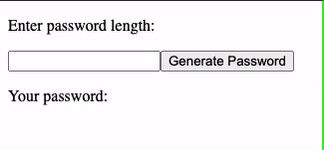 Our simple password generator is working!
Our simple password generator is working!
Conclusion
There's so much more we can do with Rust and Web Assembly, we have barely scratched the surface! This tutorial hopefully shows how we transition from Rust to JavaScript through Web Assembly, and how we can implement a Web Assembly generated npm package on a React application.
Here are some good resources if you wish to learn more about Rust and Web Assembly:
- The Rust Book is the go to resource if you wish to familiarize yourself with the Rust programming language
- For experienced Rust developers who would like to dip their toes into Web Assembly, consider checking out the rustwasm book wasm-bindgen is another awesome resource I recommend going through, the content is extensive with good working examples.
- Wasm by example and webassembly.org are also great resources for learning more about Web Assembly in general.